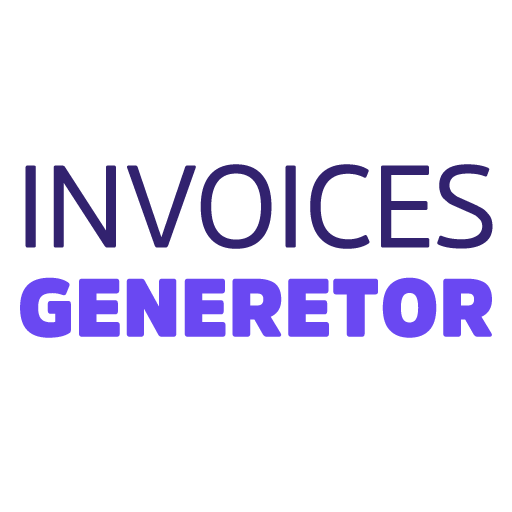Step 1: Create a New Invoice
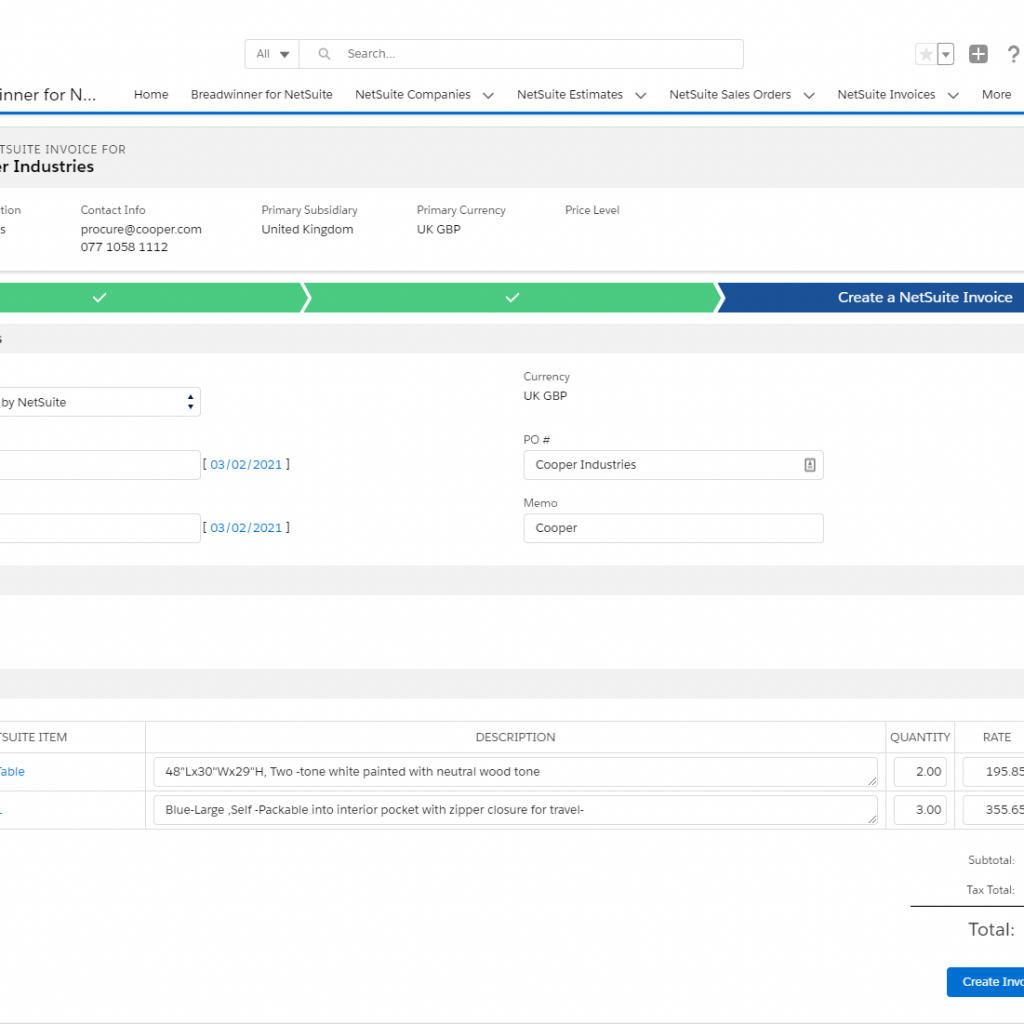
- Navigate to the “Invoices” tab in Salesforce.
- Click on the “New” button.
Step 2: Fill Out Invoice Details
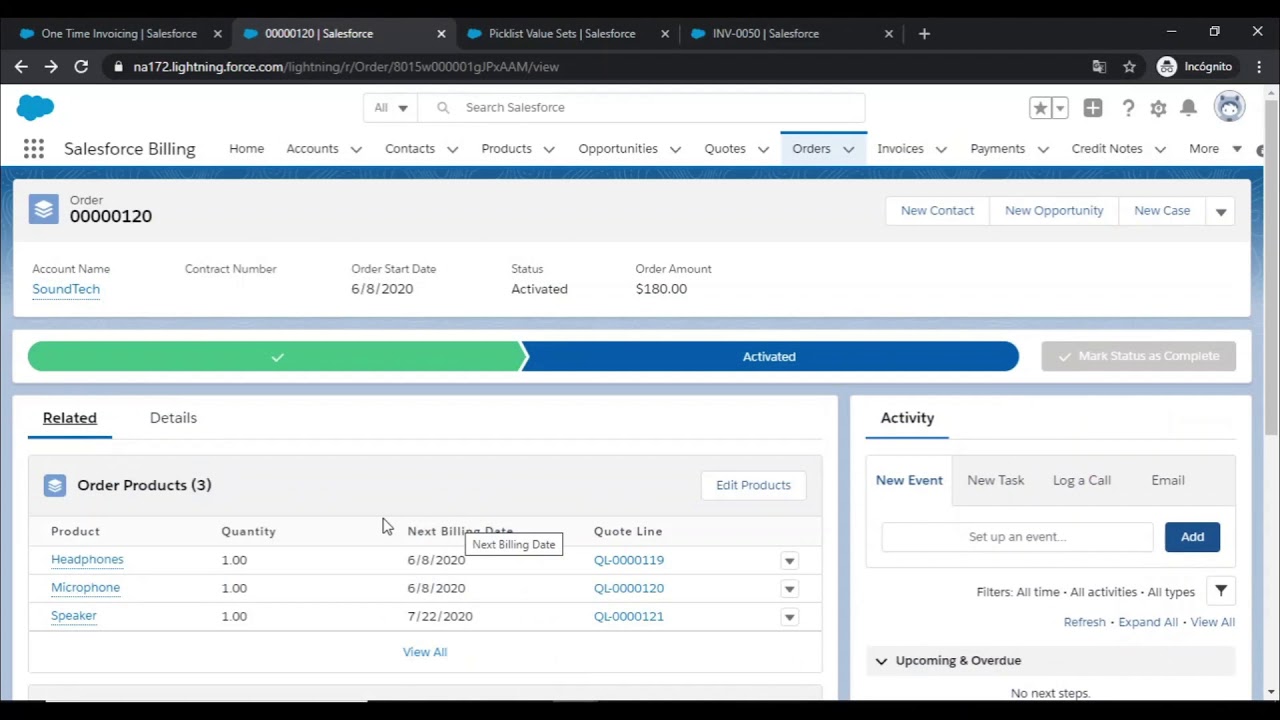
- Invoice Number: Enter a unique invoice number.
- Invoice Date: Select the date of the invoice.
- Customer: Select the customer from the dropdown list.
- Bill To: Enter the customer’s billing address.
- Ship To: Enter the customer’s shipping address (if different from billing address).
- Terms: Select the payment terms (e.g., Net 30, COD).
- Due Date: Enter the date by which the invoice is due.
Step 3: Add Invoice Items
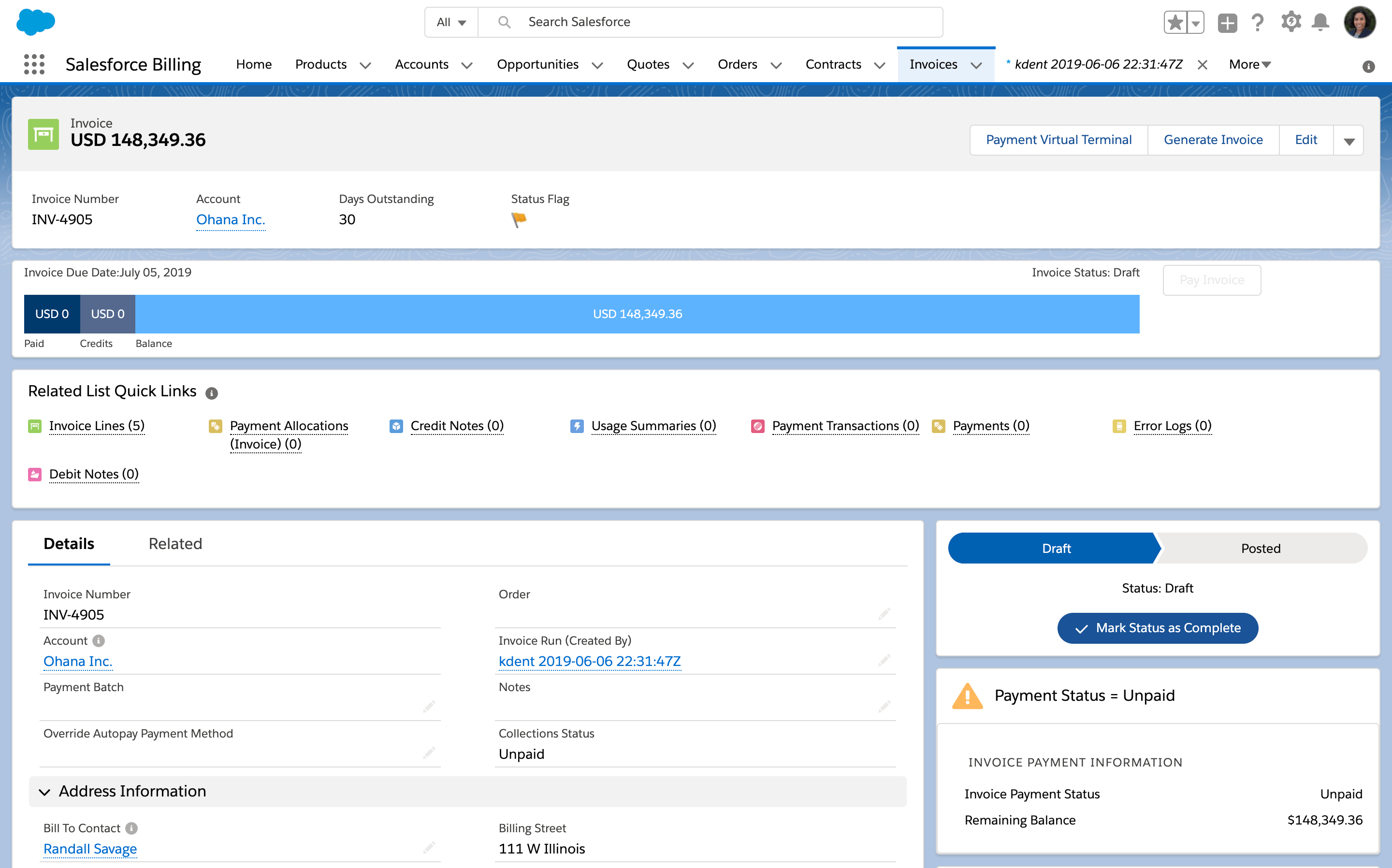
- Click on the “Add Product or Service” button.
- Select the product or service from the dropdown list.
- Enter the quantity, unit price, and any discounts.
Step 4: Calculate Invoice Totals
- Salesforce will automatically calculate the subtotal, taxes (if applicable), and total amount due.
- Verify the calculations and adjust as needed.
Step 5: Save and Send Invoice
- Click on the “Save” button to save the invoice as a draft.
- Click on the “Mark as Sent” button to send the invoice to the customer.
Additional Options:
- Line Item Details: Add additional details to invoice items, such as descriptions or comments.
- Payment Method: Specify the payment method the customer should use.
- Terms and Conditions: Include any relevant terms and conditions on the invoice.
- Attachments: Attach any supporting documents, such as delivery receipts or purchase orders.## Create Invoice In Salesforce
Executive Summary
Salesforce, a leading customer relationship management (CRM) platform, empowers businesses with robust features for managing the entire sales cycle. One of its key capabilities is the ability to generate and send invoices to customers, which is crucial for streamlining billing processes and ensuring prompt payments. This article provides a comprehensive guide on how to create an invoice in Salesforce, exploring its key features and providing detailed instructions. By leveraging Salesforce’s invoicing capabilities, businesses can enhance their efficiency, improve customer satisfaction, and gain valuable insights into their financial performance.
Introduction
Invoice creation is a fundamental aspect of any business transaction. It serves as a detailed record of the goods or services provided to a customer, along with the associated charges and payment terms. With Salesforce’s intuitive platform, businesses can effortlessly create professional invoices that meet their specific requirements.
FAQs
Q: Can invoices be customized in Salesforce?
A: Yes, Salesforce offers customizable invoice templates that can be tailored to a company’s branding and specific needs.
Q: How can I add line items to an invoice?
A: Line items can be easily added by clicking on the “Add Product” button and selecting the desired products or services from the catalog.
Q: Can I track the status of invoices in Salesforce?
A: Yes, Salesforce provides real-time visibility into the status of invoices, including when they have been sent, viewed, or paid.
Subtopics
1. Invoice Creation
- Creating a New Invoice: Start by clicking on the “New” button in the Invoices tab and selecting the appropriate template.
- Filling in Invoice Details: Enter essential information such as invoice number, customer name, date, and payment terms.
- Entering Line Items: Add line items to specify the products or services sold, their quantities, unit prices, and discounts.
- Calculating Taxes and Totals: Salesforce automatically calculates taxes and invoice totals based on the specified tax rates and discounts.
- Generating the Invoice: Preview the invoice before generating a PDF or sending it directly to the customer via email.
2. Invoice Customization
- Customizing Invoice Templates: Design professional invoice templates with your company’s logo, branding, and preferred layout.
- Adding Custom Fields: Extend the standard invoice fields by adding custom fields to capture additional information specific to your business.
- Using Macros and Merge Fields: Automate invoice creation by using macros and merge fields to dynamically populate customer data and invoice details.
- Applying Discounts and Promotions: Offer discounts and promotions to customers directly from within the invoice creation process.
- Generating Recurring Invoices: Set up recurring invoices for subscription-based services or regular billing cycles.
3. Invoice Management
- Tracking Invoice Status: Monitor the progress of invoices through various stages, including sent, viewed, and paid.
- Viewing Invoice History: Access detailed logs of invoice activity, including modifications, payments, and communications.
- Sending Payment Reminders: Automatically generate and send payment reminders to overdue invoices.
- Processing Payments: Integrate with payment gateways to receive online payments and record transactions within Salesforce.
- Reporting and Analytics: Generate insightful reports to analyze invoice performance, identify payment trends, and improve billing efficiency.
Conclusion
Creating invoices in Salesforce is a streamlined and efficient process that empowers businesses to enhance their billing operations. By leveraging the platform’s robust features, organizations can customize invoices, automate workflows, track invoice status, and gain valuable insights into their financial performance. Salesforce’s invoicing capabilities are designed to simplify billing processes, improve customer satisfaction, and drive business growth.
Keywords:
- Salesforce Invoice Creation
- Invoice Customization Salesforce
- Invoice Management Salesforce
- Salesforce Billing Automation
- Invoice Reporting Salesforce