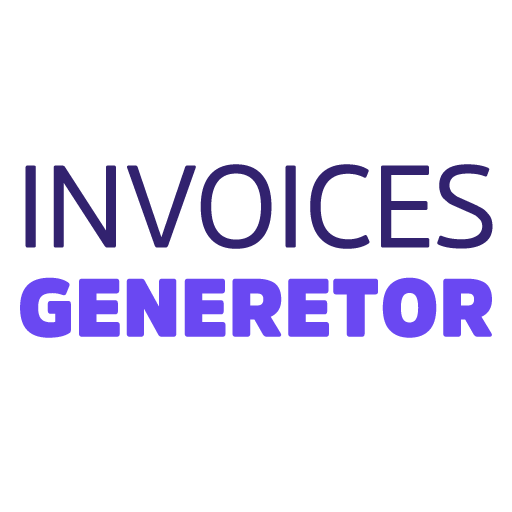How to Create an Invoice Generator from Excel
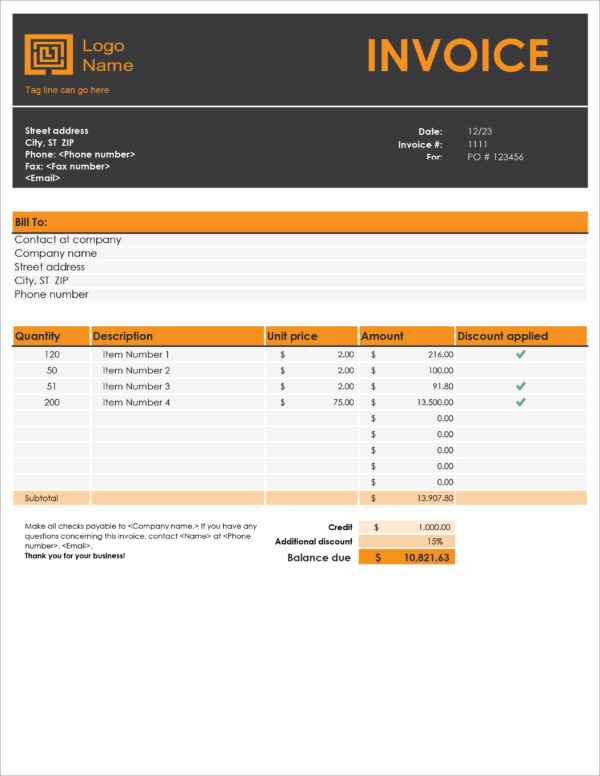
An invoice generator is a useful tool that can help you create professional invoices quickly and easily. With Excel, you can create a custom invoice template that includes all of the necessary information, such as your company name, address, contact information, and payment terms.
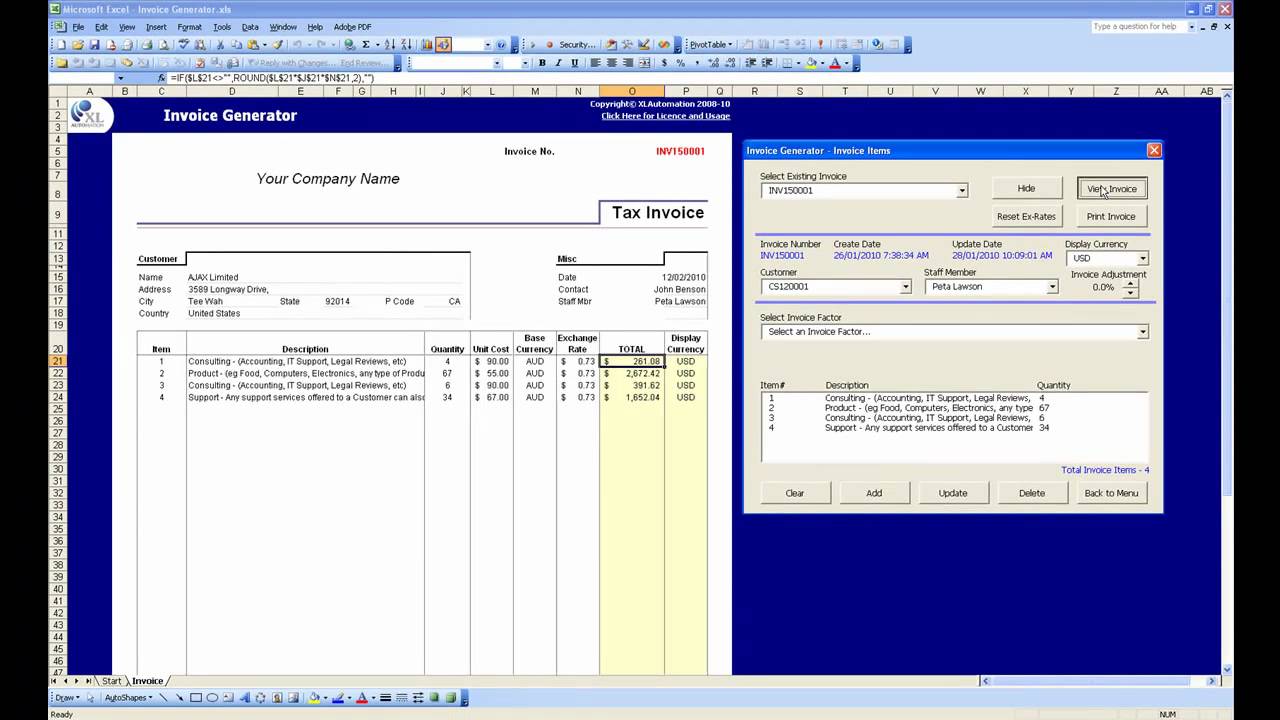
To create an invoice generator in Excel, follow these steps:
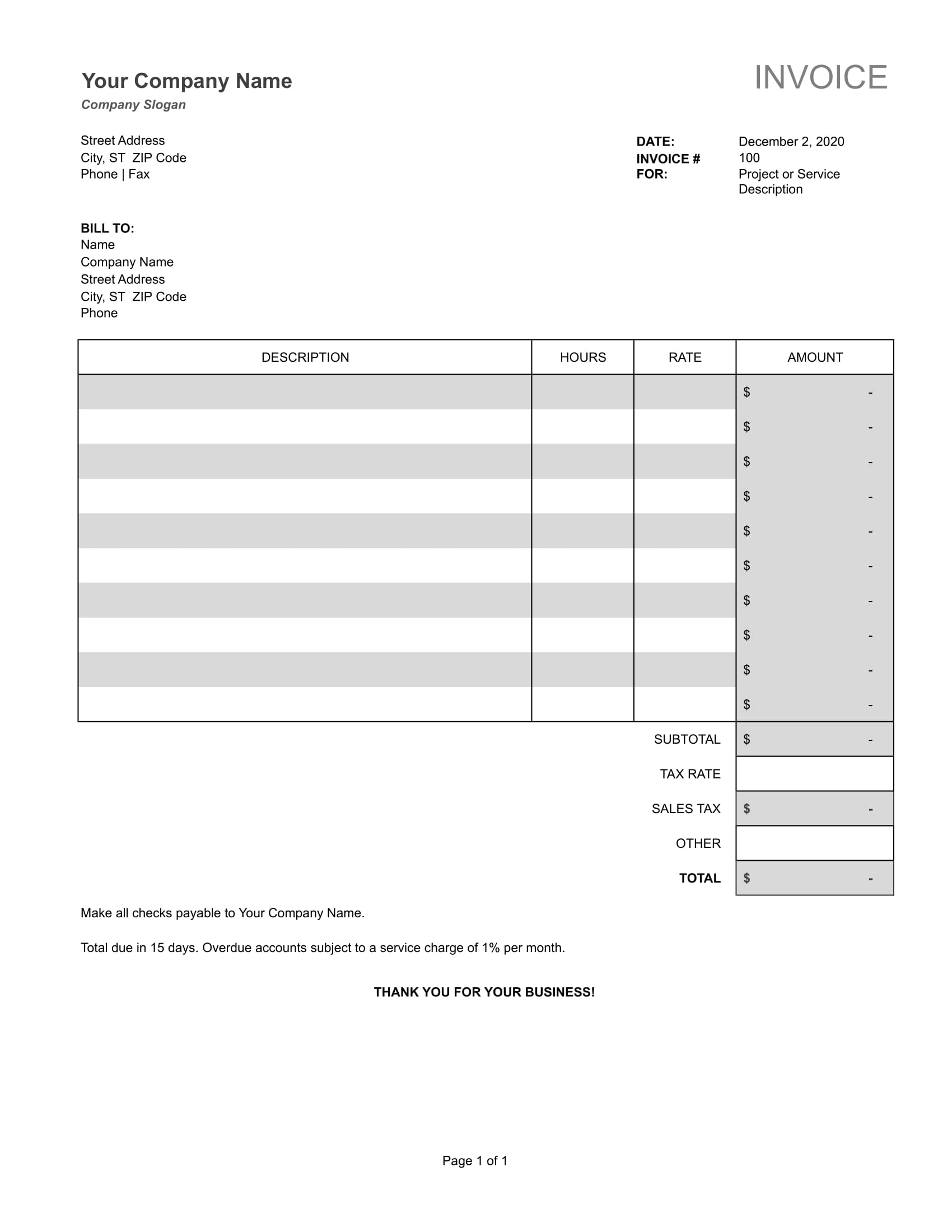
- Open a new Excel workbook.
- In the first row of the first column, enter the following information:
- Invoice Number
- Invoice Date
- Customer Name
- Customer Address
- Customer Contact Information
- In the second row of the first column, enter the following information:
- Description
- Quantity
- Unit Price
- Total
- In the third row of the first column, enter the following information:
- Subtotal
- Tax
- Total
- In the cells to the right of the information you entered in steps 2 and 3, enter the corresponding data for your invoice.
- To calculate the subtotal, multiply the quantity by the unit price for each item.
- To calculate the tax, multiply the subtotal by the tax rate.
- To calculate the total, add the subtotal and the tax.
- To format the invoice, you can use the following tips:
- Use a professional font.
- Use bold and italics to highlight important information.
- Use borders to separate different sections of the invoice.
- Once you have created your invoice template, you can save it as a template so that you can reuse it in the future. To save the template, click on the File menu and then click on Save As. In the Save As dialog box, select the Template file format and then click on the Save button.
Using the Invoice Generator
To use the invoice generator, simply open the template and enter the necessary information. You can then save the invoice as a PDF or print it out.
Tips for Using the Invoice Generator
- Keep your invoice template up-to-date. Make sure to include your current company name, address, and contact information.
- Use clear and concise language. Your customers should be able to easily understand what they are being charged for.
- Be accurate. Make sure that the information on your invoice is correct, including the quantities, prices, and totals.
- Send your invoices promptly. Your customers will appreciate receiving their invoices on time.
Benefits of Using an Invoice Generator
Using an invoice generator can provide you with a number of benefits, including:
- Saves time. An invoice generator can save you time by automating the process of creating invoices.
- Improves accuracy. An invoice generator can help you avoid mistakes by ensuring that all of the information on your invoice is correct.
- Provides a professional image. A well-designed invoice can make your business look more professional.
- Increases customer satisfaction. Customers appreciate receiving invoices that are clear, concise, and accurate.Invoice Generator From Excel
Executive Summary
Invoice generators from Excel offer businesses a convenient and efficient tool for creating professional invoices. These tools typically include pre-designed templates, customizable options, and automated calculations, making the process of invoice creation both accurate and streamlined.
Introduction
Creating invoices is an essential aspect of business operations. However, manual invoice creation can be time-consuming and prone to errors. Invoice generators from Excel provide a solution to these challenges, enabling businesses to generate accurate and professional invoices quickly and easily.
FAQs
Q1. What is an invoice generator from Excel?
A1. An invoice generator from Excel is a tool that helps businesses create professional invoices using Excel spreadsheets. These tools often come with pre-built templates, customizable options, and automated calculations for accuracy.
Q2. Why use an invoice generator from Excel?
A2. Invoice generators help businesses save time and effort by automating the invoice creation process. They reduce the risk of errors and ensure consistency in invoice formatting and calculations.
Q3. How do I choose the right invoice generator from Excel?
A3. Consider the following factors when choosing an invoice generator: compatibility with your Excel version, available templates, customization options, features such as automated calculations and reminders, and customer support.
Subtopics
Customization
- Customizable fields: Allows users to modify invoice elements such as company logo, address, and payment terms.
- Flexible layout: Enables users to adjust the invoice structure and layout to meet specific business needs.
- Custom calculations: Supports user-defined calculations for discounts, taxes, and other charges.
- Conditional formatting: Allows users to apply conditional rules to invoice data for highlighting important information.
Automation
- Automated calculations: Calculates line items, subtotals, taxes, and totals accurately and efficiently.
- Invoice numbering: Automatically assigns sequential invoice numbers to avoid duplicates.
- Payment reminders: Sends automated reminders to customers about overdue invoices.
- Integration with other systems: Connects with accounting software and payment gateways for seamless data transfer.
Templates
- Professional templates: Provides professionally designed invoice templates with a range of styles and layouts.
- Customizable templates: Allows users to create their own invoice templates from scratch or modify existing templates.
- Industry-specific templates: Offers specialized templates tailored to specific industries such as retail, healthcare, and consulting.
- Multi-language templates: Supports invoices in multiple languages for international businesses.
Security
- Encrypted data: Protects invoice data from unauthorized access and cyber threats.
- Password protection: Allows users to set passwords for sensitive invoice information.
- Audit trails: Maintains a record of changes made to invoices for accountability and compliance.
- Compliant with regulations: Meets industry standards for invoice security and compliance.
Usability
- User-friendly interface: Designed with an intuitive interface that makes it easy to create and manage invoices.
- Drag-and-drop functionality: Enables users to add or remove invoice elements with drag-and-drop actions.
- Quick access to settings: Allows users to quickly adjust invoice settings, add new templates, or customize other options.
- Online support: Provides access to online documentation, forums, and support channels for technical assistance.
Conclusion
Invoice generators from Excel are a valuable tool for businesses looking to streamline invoice creation and improve efficiency. By providing customizable templates, automated calculations, and robust security features, these tools help businesses create accurate and professional invoices quickly and easily. Whether you’re a small business owner, an accountant, or a freelancer, an invoice generator from Excel can save you time, effort, and potential errors in your invoice processing.
Keyword Tags
- Invoice Generator
- Excel
- Invoice Creation
- Invoice Automation
- Invoice Customization