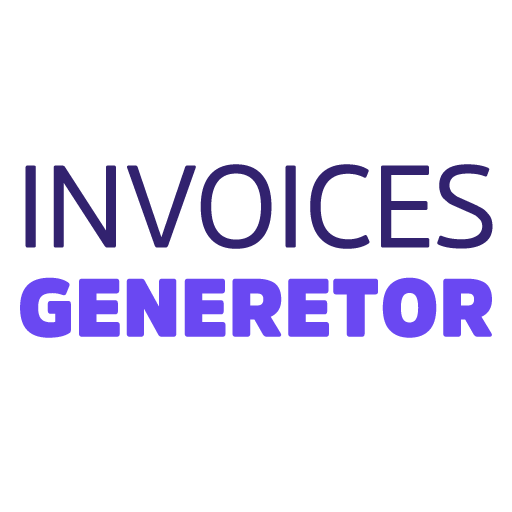Creating Invoices in Google Docs
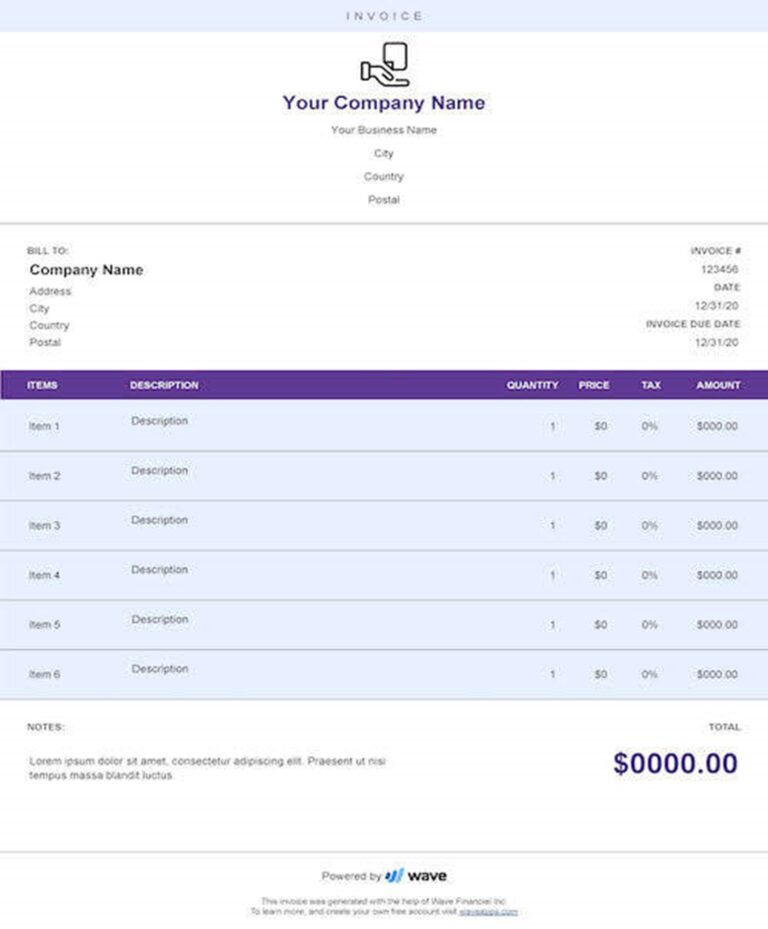
Google Docs offers a convenient and efficient way to create professional invoices. Here’s a step-by-step guide to help you get started:

1. Create a New Document:
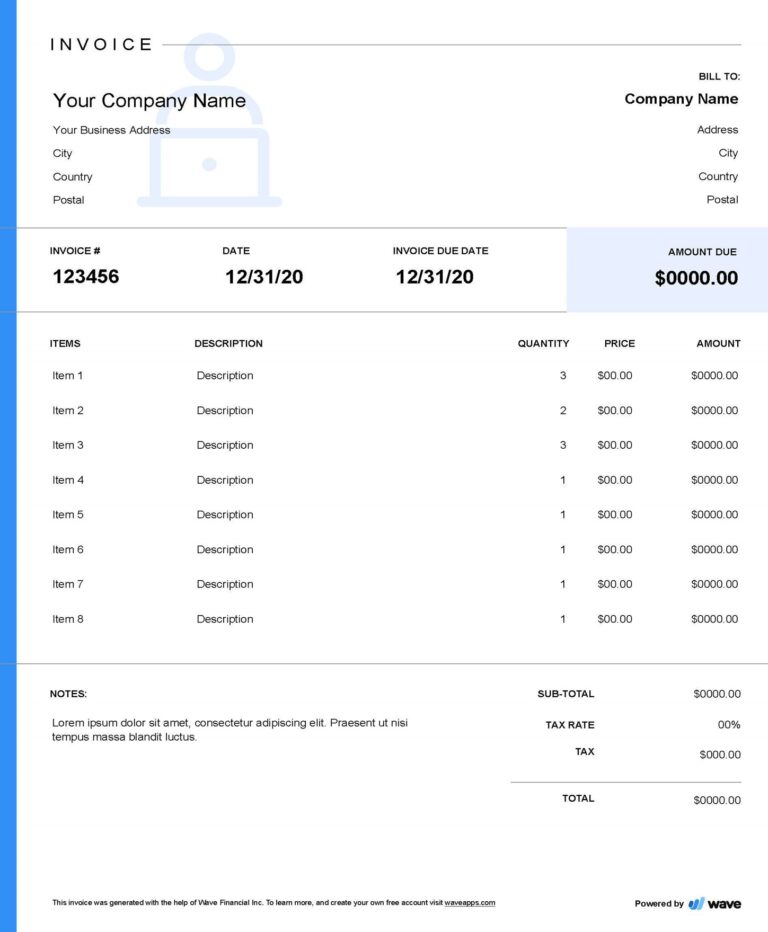
- Open Google Docs and click on “Blank.”
2. Set Up the Header:
- Insert your company logo or name in the header.
- Add your contact information, including name, address, phone number, and email address.
- Consider including a unique invoice number for easy tracking.
3. Create the Invoice Table:
- Insert a table with the following columns: Item Description, Quantity, Unit Price, and Amount.
- List the items or services provided in the “Item Description” column.
- Enter the corresponding quantities in the “Quantity” column.
- Input the unit prices in the “Unit Price” column.
- Calculate the total amount for each row by multiplying the quantity by the unit price.
4. Add Subtotals and Taxes:
- Create a row below the table for subtotal calculation.
- Apply any applicable tax rates and create a row for tax calculation.
5. Include Payment Details:
- Specify the payment terms, including the due date and accepted payment methods.
- Provide your bank account or PayPal information if necessary.
6. Add Terms and Conditions:
- Include any important terms and conditions related to the invoice, such as payment policies, refund procedures, or warranty information.
7. Customize the Appearance:
- Use different fonts, colors, and formatting to enhance the visual appeal of your invoice.
- Consider adding a footer with your company’s slogan or website address.
8. Proofread and Send:
- Carefully review your invoice for any errors.
- Send the invoice to your customer as a PDF or share the document link directly.
Tips:
- Use a simple and clear font for readability.
- Keep the invoice layout consistent for professional appearance.
- Save the invoice as a template for future use.
- Consider using invoice management software for advanced features such as automatic invoice creation and tracking.## Creating Invoices In Google Docs
Executive Summary
This article provides a comprehensive guide to creating invoices in Google Docs, covering essential elements, formatting tips, and step-by-step instructions. By following these guidelines, businesses can streamline their invoicing process, enhance professionalism, and improve efficiency.
Introduction
Invoices serve as essential documents for businesses, providing customers with detailed records of purchased goods or services and the payment terms. Google Docs, a widely accessible and user-friendly platform, offers a convenient and cost-effective solution for creating professional-looking invoices. This guide will empower businesses to leverage Google Docs’ capabilities to streamline their invoicing processes.
Frequently Asked Questions (FAQs)
1. Can I Use Google Docs to Create Invoices for Free?
Yes, Google Docs is a free online suite that allows users to create, edit, and share documents, including invoices, without any additional costs.
2. What Advantages Does Google Docs Offer for Invoice Creation?
Google Docs offers several benefits for invoice creation, including:
- Accessibility: Accessible from anywhere with an internet connection
- Collaboration: Multiple users can simultaneously work on the same invoice
- Templates: Pre-designed templates facilitate invoice customization
- Automation: Features like autofill and formula calculation enhance efficiency
3. How Secure is Google Docs for Invoice Storage?
Google Docs utilizes robust security measures to protect user data, including encryption, two-factor authentication, and access controls, ensuring the confidentiality of sensitive invoice information.
Essential Subtopics for Invoice Creation in Google Docs
Template Customization
- Choose a pre-designed template that aligns with your business branding
- Customize the template by adding your logo, business name, and address
- Adjust fonts, colors, and layout to reflect your professional image
Invoice Elements
- Essential invoice elements include:
- Invoice number
- Invoice date
- Customer information (name, address, contact details)
- List of goods or services purchased
- Price, quantity, and total amount
- Payment terms and due date
Formatting
- Maintain a consistent and professional formatting style throughout the invoice
- Use clear and concise language to convey information accurately
- Align text, tables, and graphics appropriately for visual clarity
Calculations and Automation
- Utilize formulas for automatic calculations, such as subtotal, tax, and total amount
- Explore the autofill feature to streamline data entry
- Consider integrating with third-party apps for advanced calculations
Sending and Tracking
- Send invoices via email directly from Google Docs
- Track invoice views and downloads to monitor customer engagement
- Utilize delivery notifications to stay informed about invoice receipt
Conclusion
By incorporating these guidelines, businesses can leverage Google Docs to create professional and informative invoices. Google Docs’ accessibility, customization options, and automation features empower businesses to streamline invoicing processes, enhance customer satisfaction, and strengthen financial management.
Keyword Tags
- Invoice Creation
- Google Docs
- Invoice Template
- Invoice Elements
- Invoice Automation