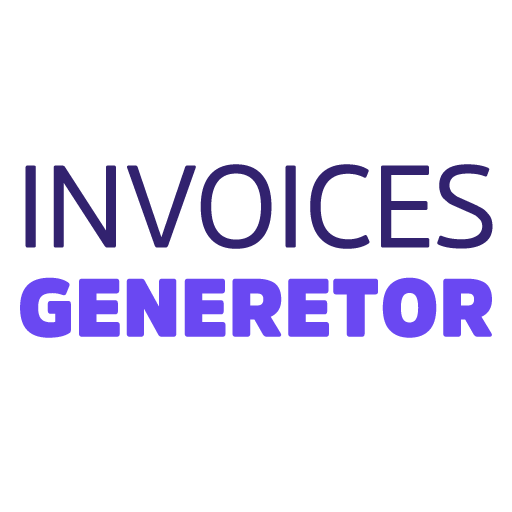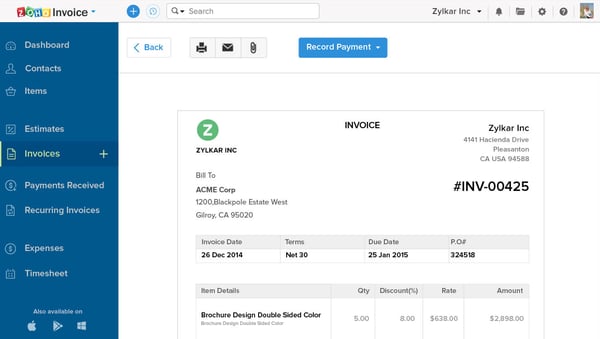Create an Invoice in Google Docs
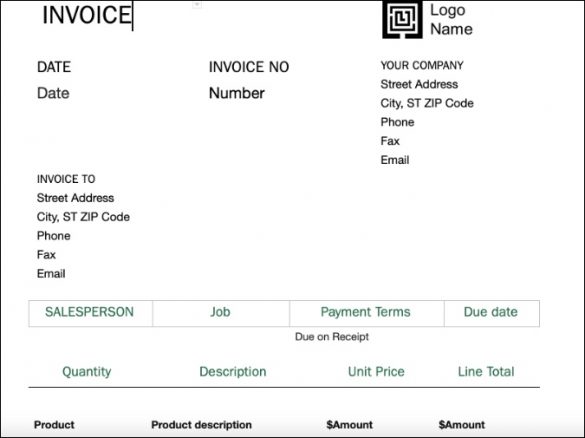
Step 1: Create a New Document
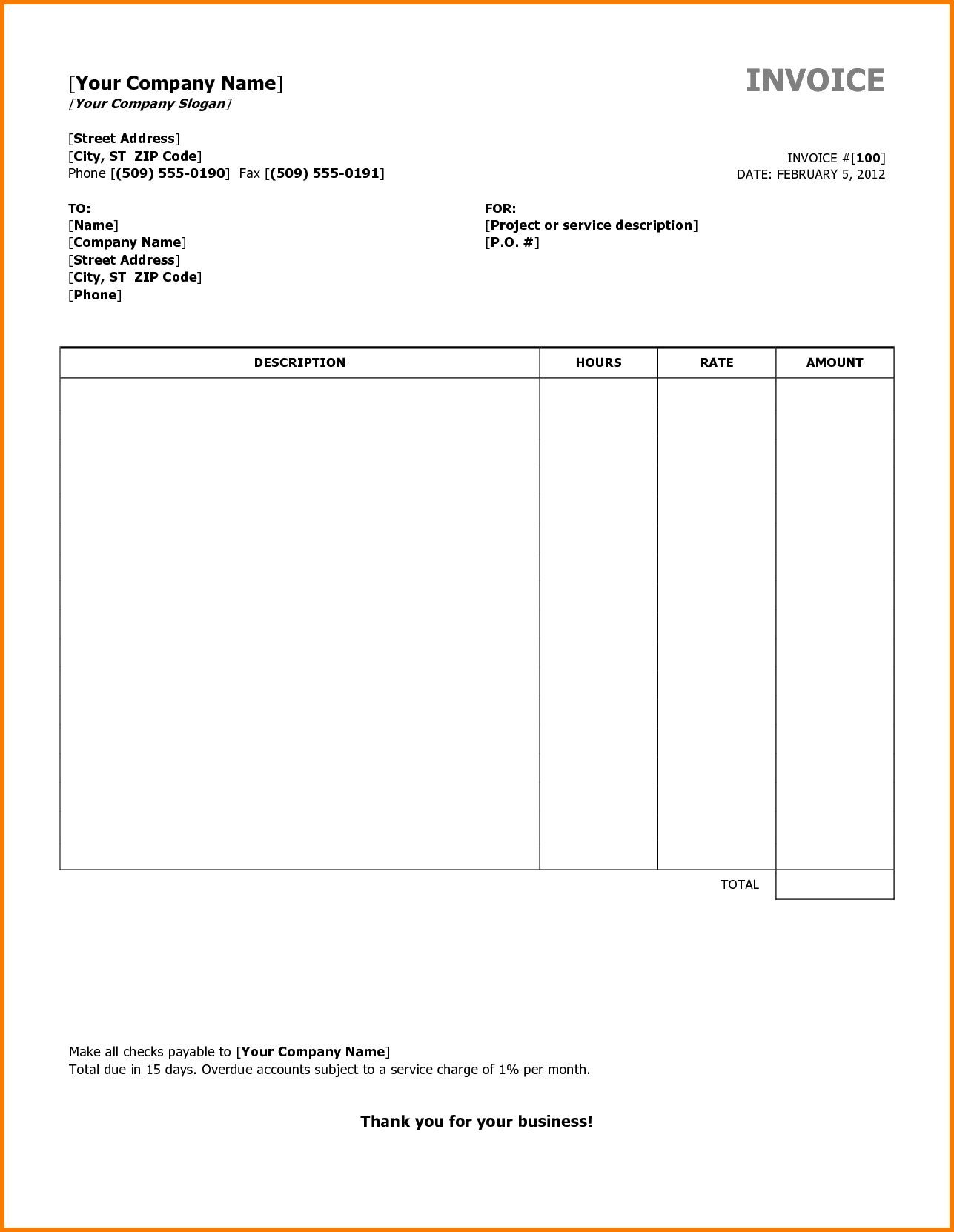
- Open Google Docs (https://docs.google.com/).
- Click on “New” and select “Blank document.”
Step 2: Add Your Business Information
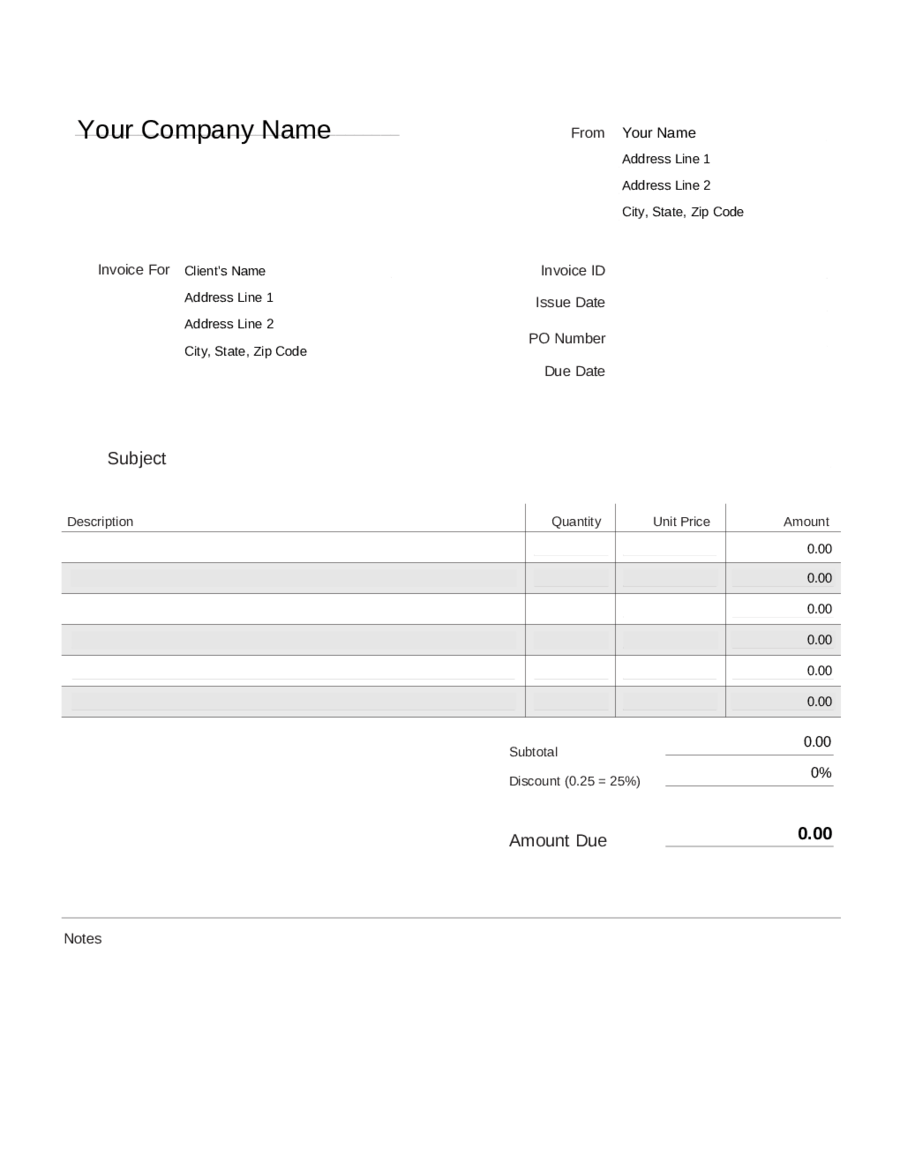
- At the top of the document, add your business name, address, phone number, email address, and website (if applicable).
- You can also include your logo if desired.
Step 3: Create an Invoice Header
- In the center of the document, type “Invoice” in bold and large font.
- Include the invoice number, date, and due date.
Step 4: Add Customer Information
- Below the invoice header, add the customer’s name, address, phone number, and email address.
Step 5: Create the Item List
- Create a table with columns for Item, Description, Quantity, Unit Price, and Amount.
- List each item or service provided, along with the quantity and unit price.
- Calculate the total amount for each item by multiplying the quantity by the unit price.
Step 6: Add Taxes and Discounts (Optional)
- If applicable, add a row for taxes and/or discounts.
- Calculate the total tax or discount amount based on the item amounts.
Step 7: Calculate the Total
- Add a row for the total amount due.
- This should be the sum of all the item amounts, taxes, and discounts.
Step 8: Add Payment Terms
- Specify the payment terms, such as the accepted payment methods and the late payment fee (if applicable).
Step 9: Customize the Design (Optional)
- You can customize the appearance of the invoice by adjusting the font, layout, and colors.
- Use styles and themes to create a professional-looking document.
Step 10: Save and Send
- Click on “File” and select “Save” to save the invoice.
- You can download the invoice as a PDF or share it with the customer via email or other methods.## Create Invoices With Google Docs
Executive Summary
Google Docs offers a quick and easy way to create professional invoices without the need for specialized software or design skills. This comprehensive guide will walk you through all the essential steps, from setting up your invoice template to adding items and customizing your design. With clear instructions and practical tips, you’ll be able to generate invoices that are both visually appealing and informative, helping you streamline your billing process and get paid faster.
Introduction
Creating invoices is an essential part of running any business, but it doesn’t have to be a time-consuming or complicated task. With Google Docs, you can easily create invoices online, free of cost. This versatile tool offers user-friendly templates, customization options, and the ability to collaborate with others in real-time. Whether you’re a freelancer, small business owner, or a large enterprise, Google Docs can help you generate professional-looking invoices that meet your specific needs.
FAQs
- Can I use Google Docs to create invoices for free?
Yes, Google Docs is completely free to use, including for creating and sending invoices.
- Do I need to have any design experience to use Google Docs for invoicing?
No, Google Docs offers pre-designed templates and intuitive editing tools that make it easy for anyone to create visually appealing invoices, even without any prior design experience.
- Can I collaborate with others on an invoice in Google Docs?
Yes, Google Docs allows you to invite others to view, edit, or comment on your invoices, making it easy to collaborate with colleagues or clients.
Templates
Google Docs provides a range of invoice templates to choose from, each with its own unique design and layout. When selecting a template, consider the following factors:
- Business Type: Choose a template that aligns with the industry and nature of your business.
- Professionalism: Opt for a template that conveys a professional image and reflects your brand identity.
- Customization: Select a template that offers customization options to tailor it to your specific needs.
Invoice Elements
Once you have selected a template, you can begin adding the essential elements of your invoice:
- Business Information: Include your company name, address, phone number, and email address prominently on the invoice.
- Customer Information: Clearly state the customer’s name, address, and contact details.
- Invoice Number: Assign a unique invoice number for easy tracking and reference.
- Invoice Date: Indicate the date the invoice was issued.
- Due Date: Specify the date by which the payment is expected.
- Payment Terms: Outline the acceptable payment methods and any applicable discounts or late fees.
- Itemized List: List each item or service provided, including a detailed description, quantity, unit price, and total amount.
- Subtotals and Taxes: Calculate the subtotal, applicable taxes, and any additional charges.
- Grand Total: Display the total amount due, including all taxes and charges.
Customization
Google Docs allows you to customize your invoices to match your brand identity and preferences:
- Logo and Branding: Upload your company logo and adjust the colors and fonts to align with your branding.
- Layout and Design: Experiment with different layouts, fonts, and spacing to create an invoice that is both visually appealing and easy to read.
- Additional Information: Include any additional information or notes that may be relevant to the invoice, such as order numbers, shipping details, or special instructions.
Collaboration and Sharing
Google Docs makes it easy to collaborate with others on your invoices:
- Invite Collaborators: Invite colleagues or clients to view, edit, or comment on your invoices.
- Real-Time Editing: Track changes and collaborate with others in real-time, ensuring that everyone is on the same page.
- Sharing Options: Share your invoices via email, link, or PDF download, and control who has access to view and edit them.
Conclusion
Creating invoices with Google Docs is a straightforward and efficient process. By following the steps outlined in this guide, you can easily generate professional-looking invoices that will help you get paid faster and streamline your billing processes. With its user-friendly interface, customizable templates, and collaboration features, Google Docs empowers businesses of all sizes to create invoices that meet their specific needs and make a lasting impression on their customers.
Keyword Tags
- Invoice creation
- Google Docs
- Invoice templates
- Invoice customization
- Online invoicing